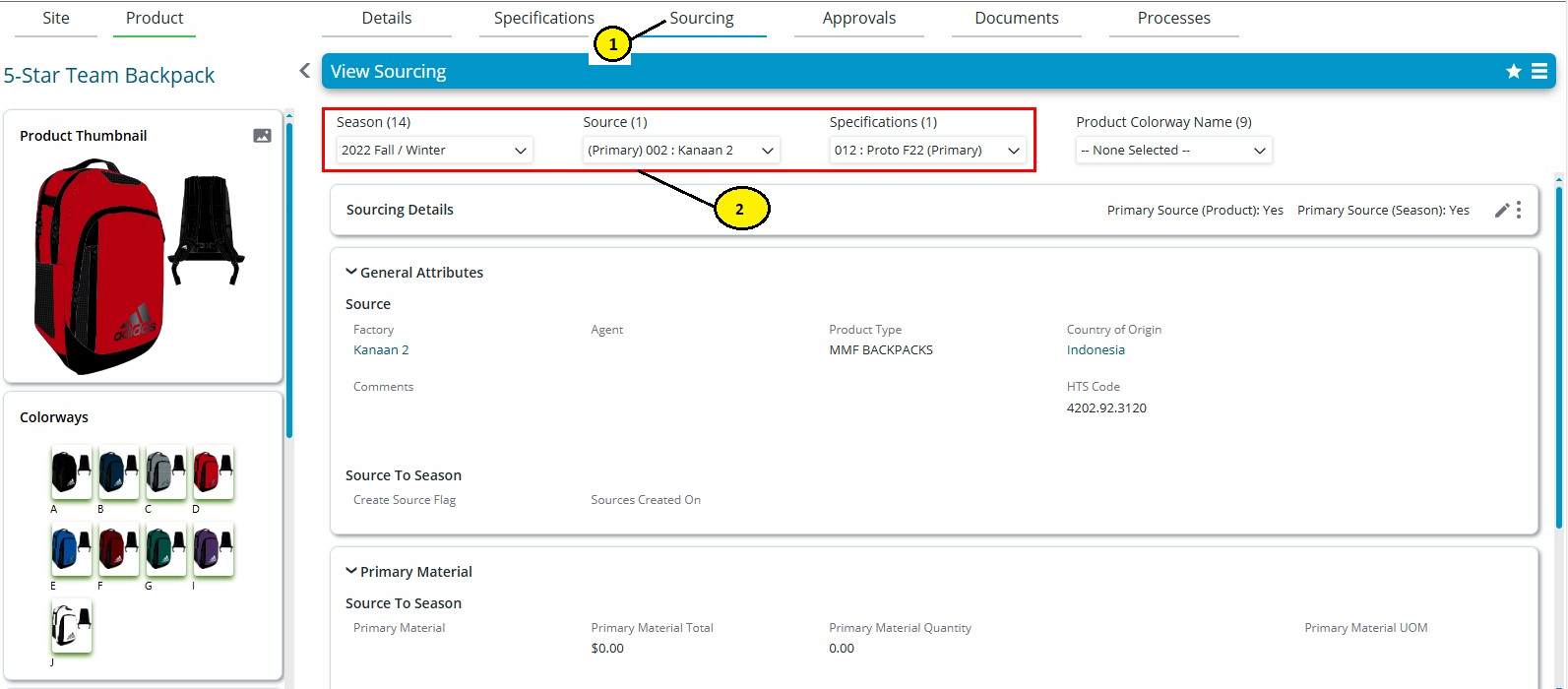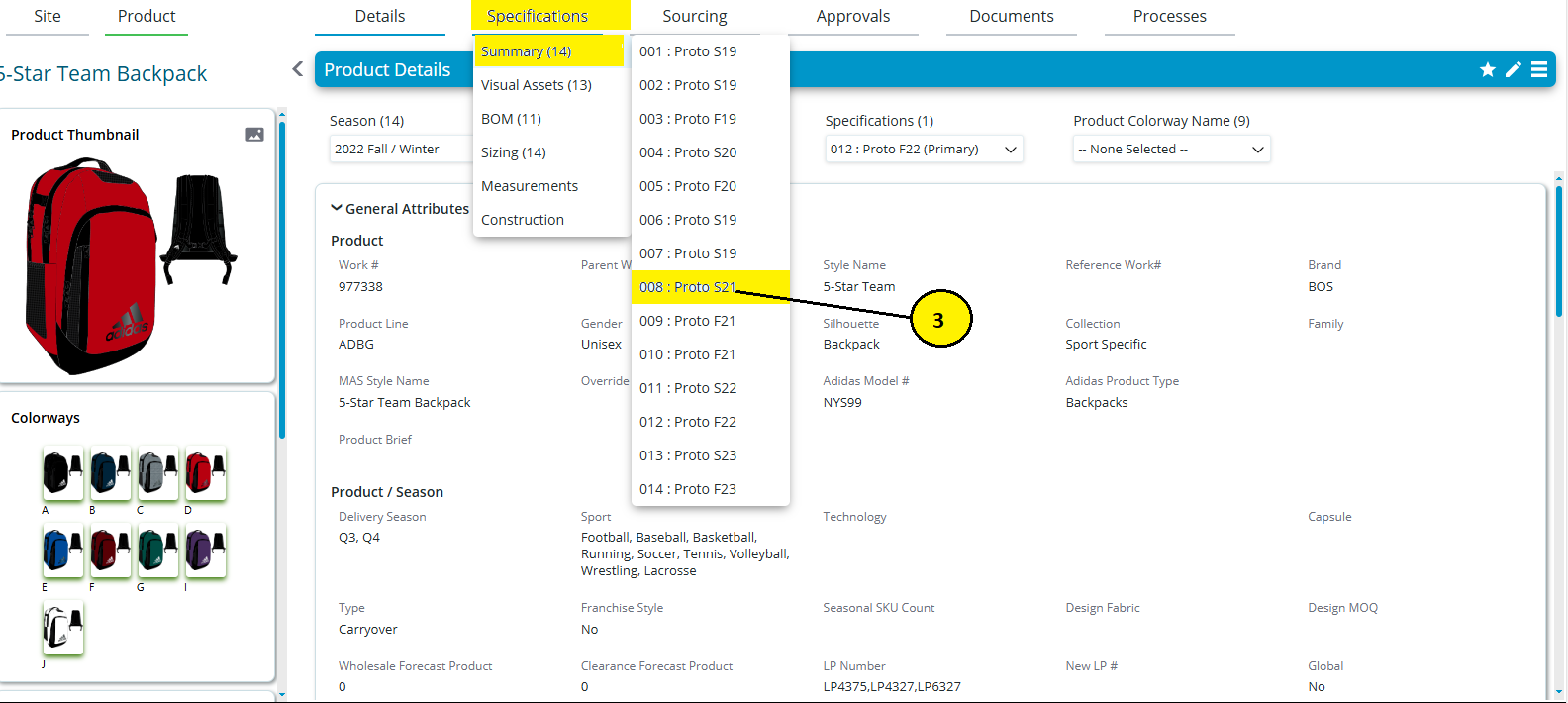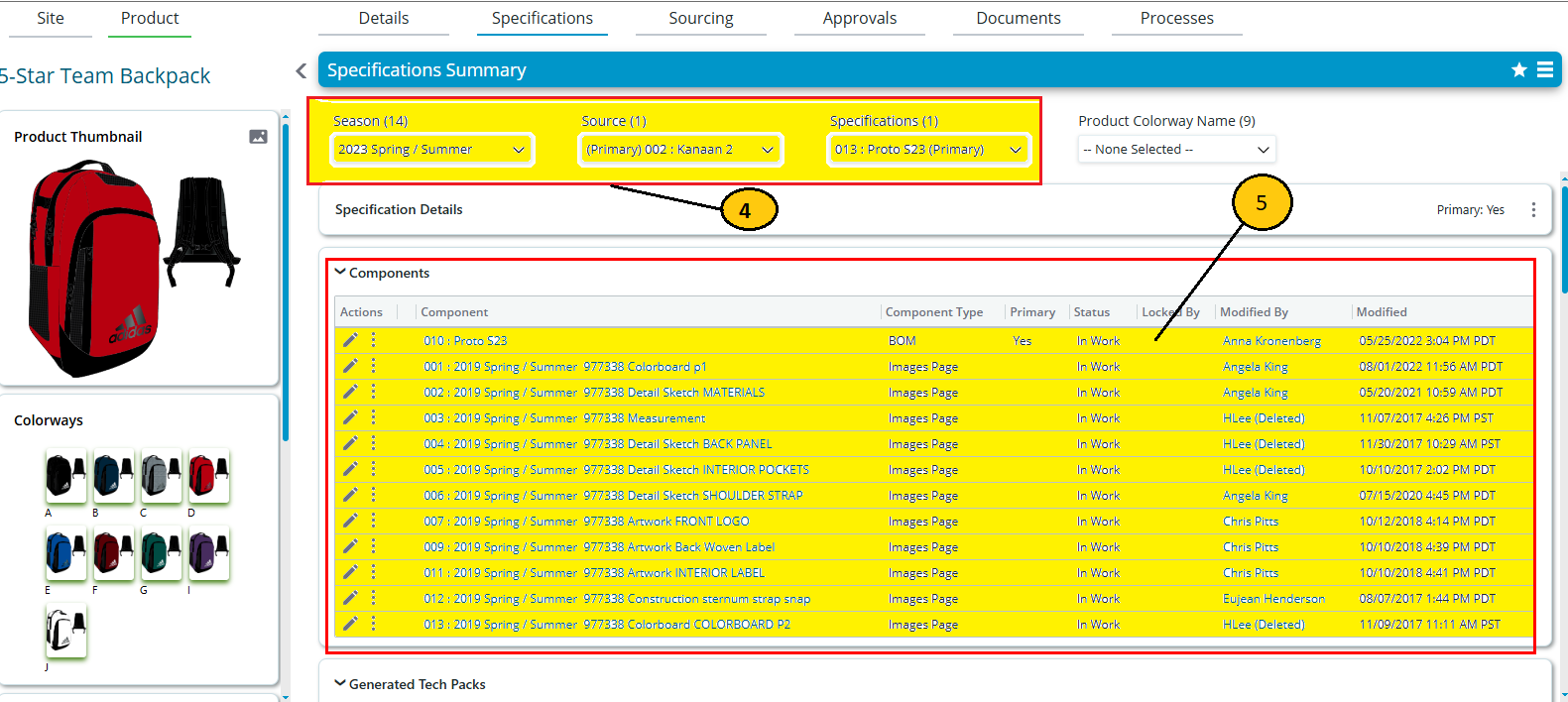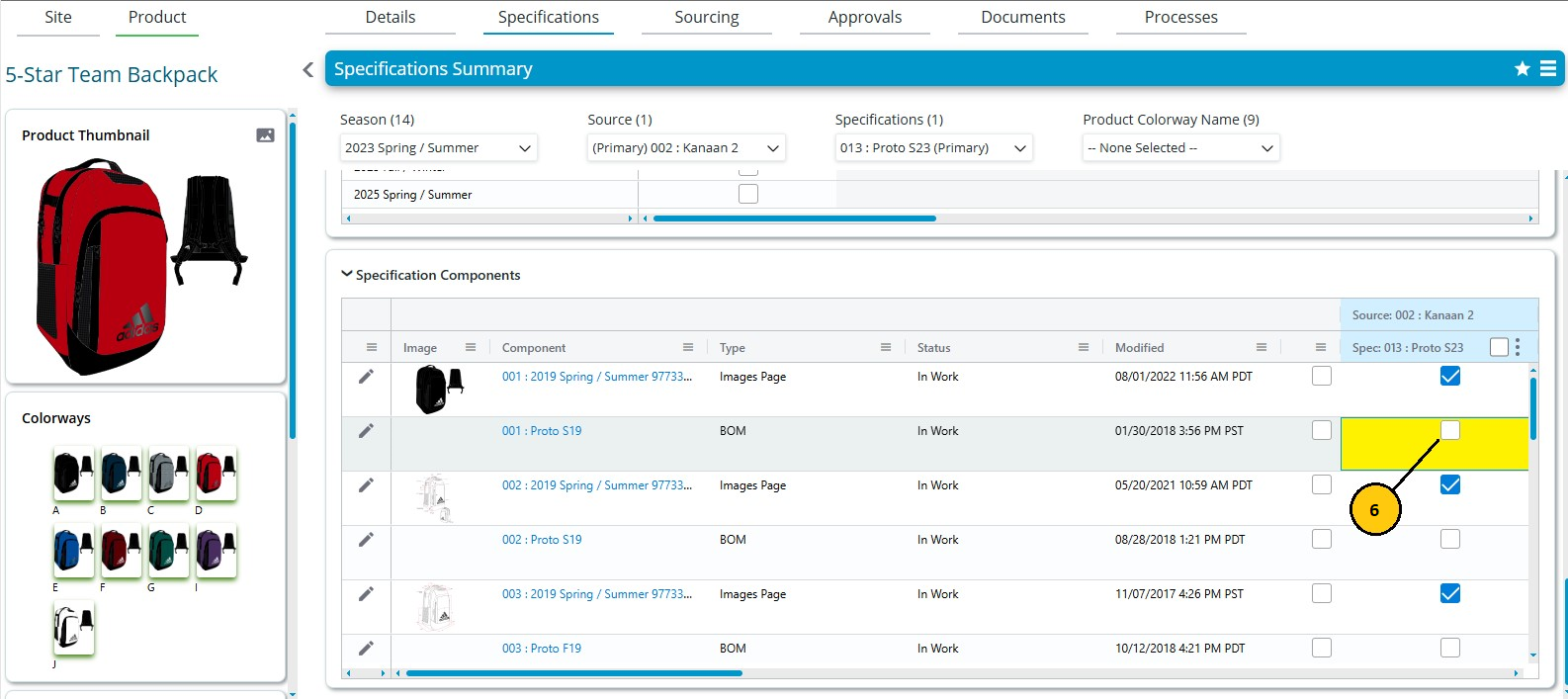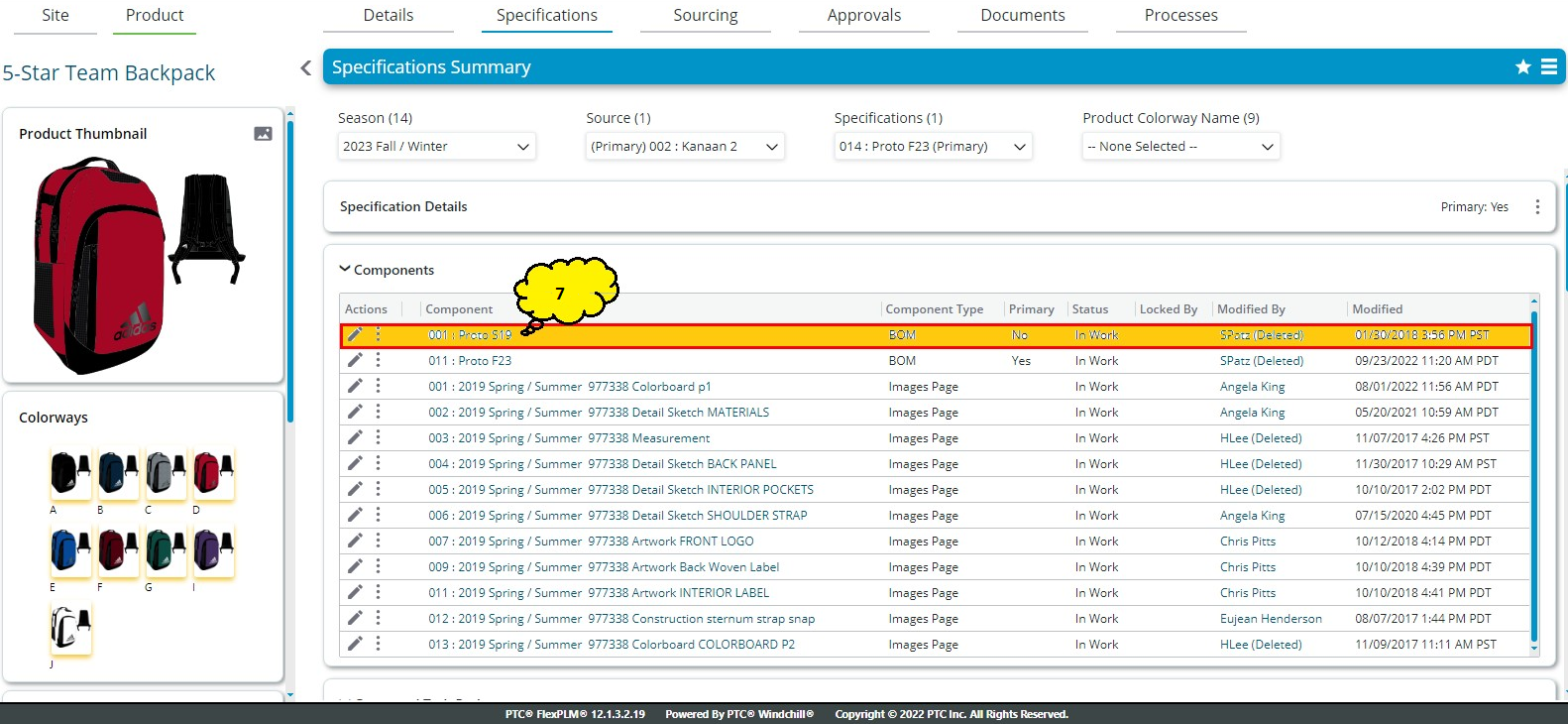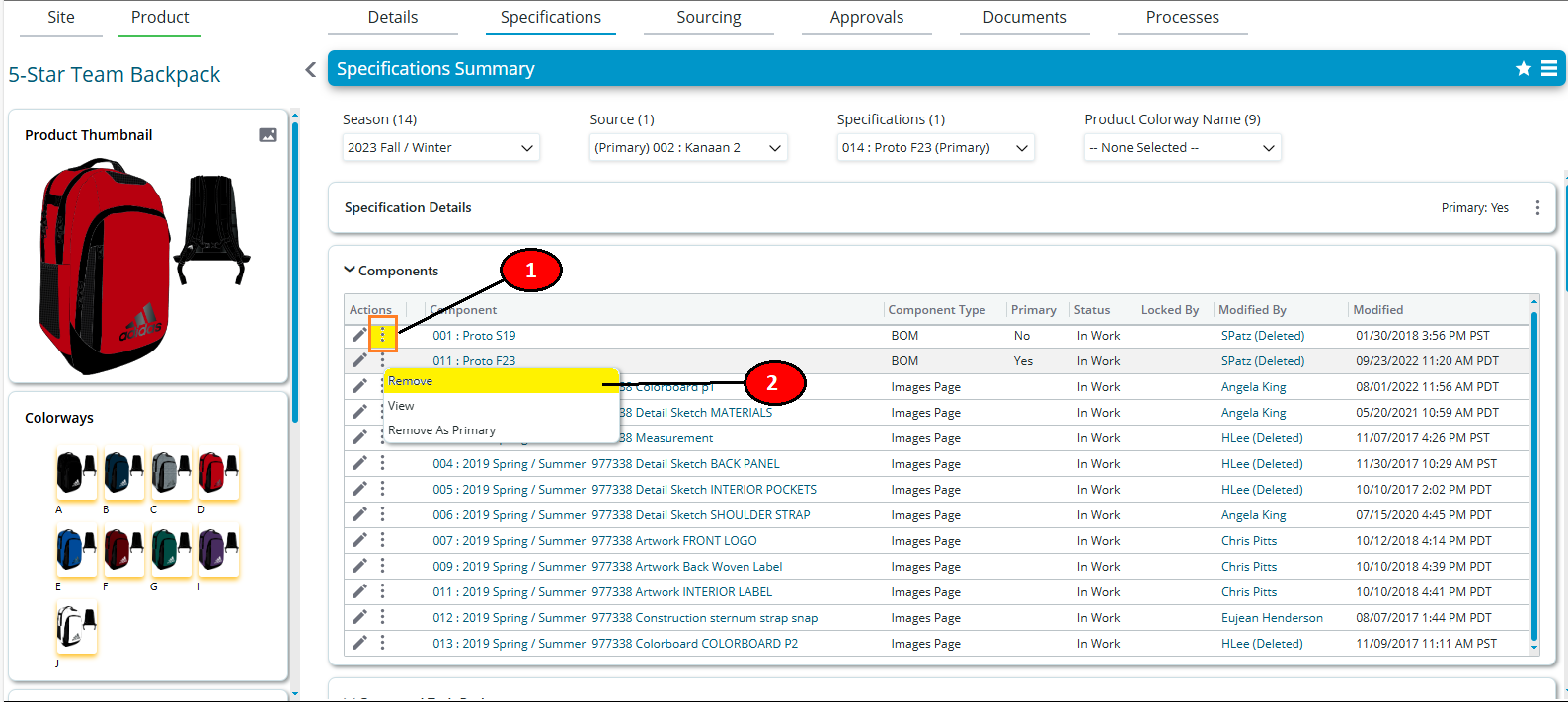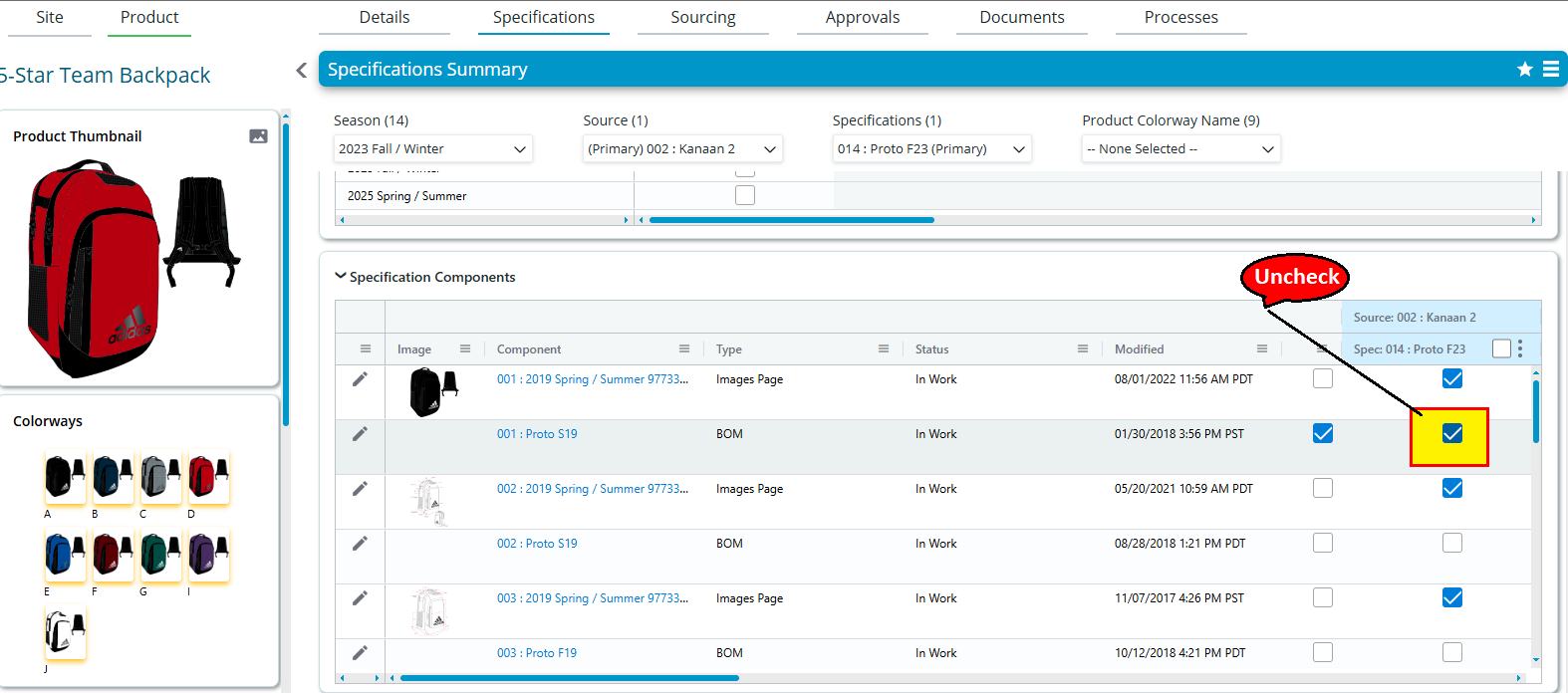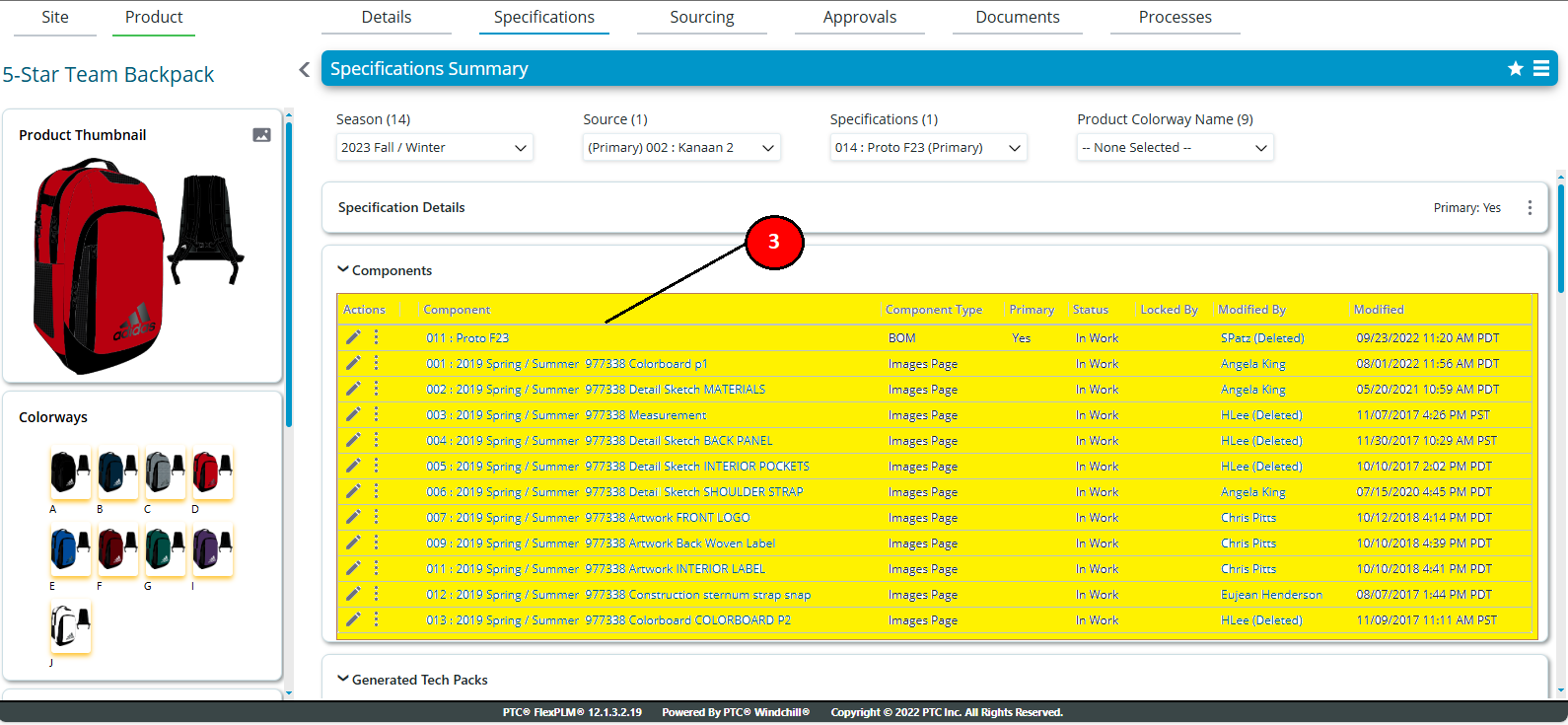Add or Remove Existing Components to a Spec in PTC N2
- Go to product->sourcing tab. Select the season,source and specification.
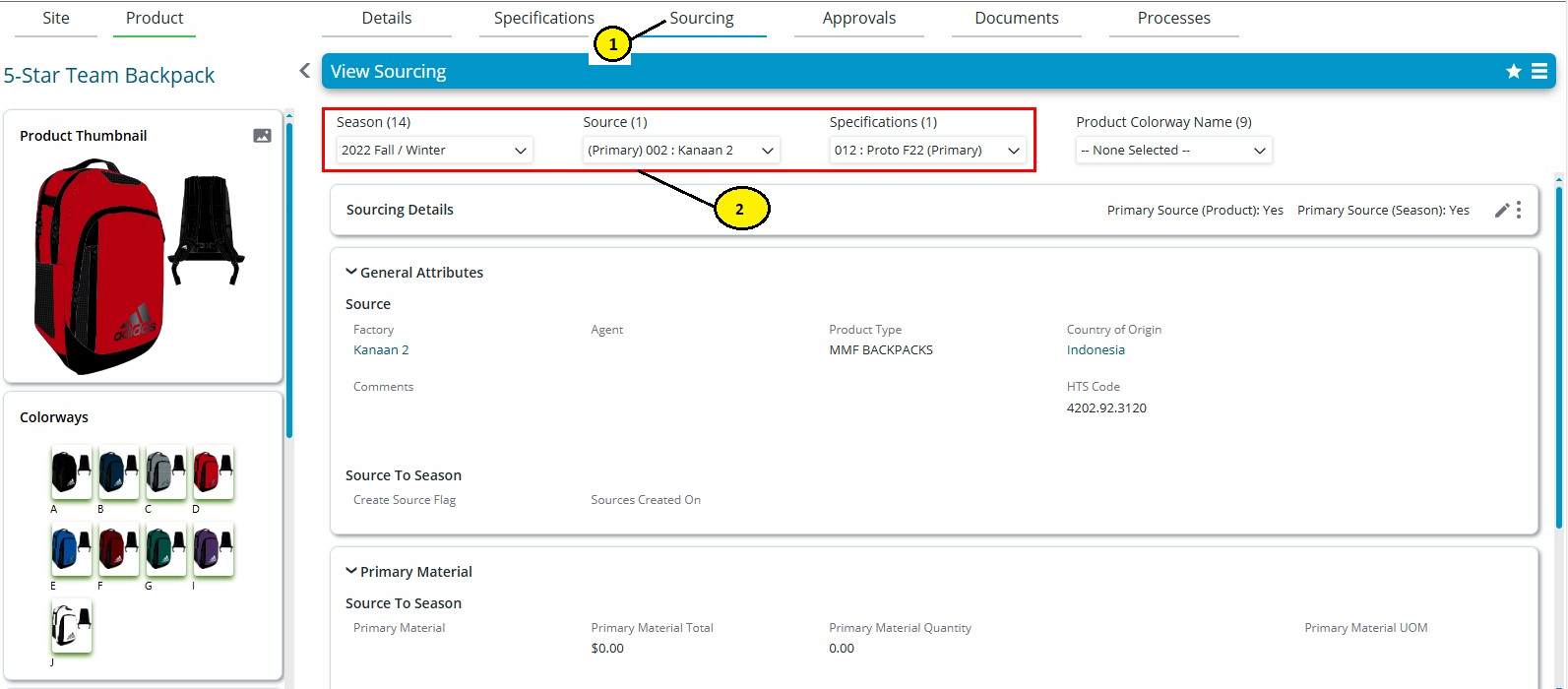
- Select a specification from Specification Tab.
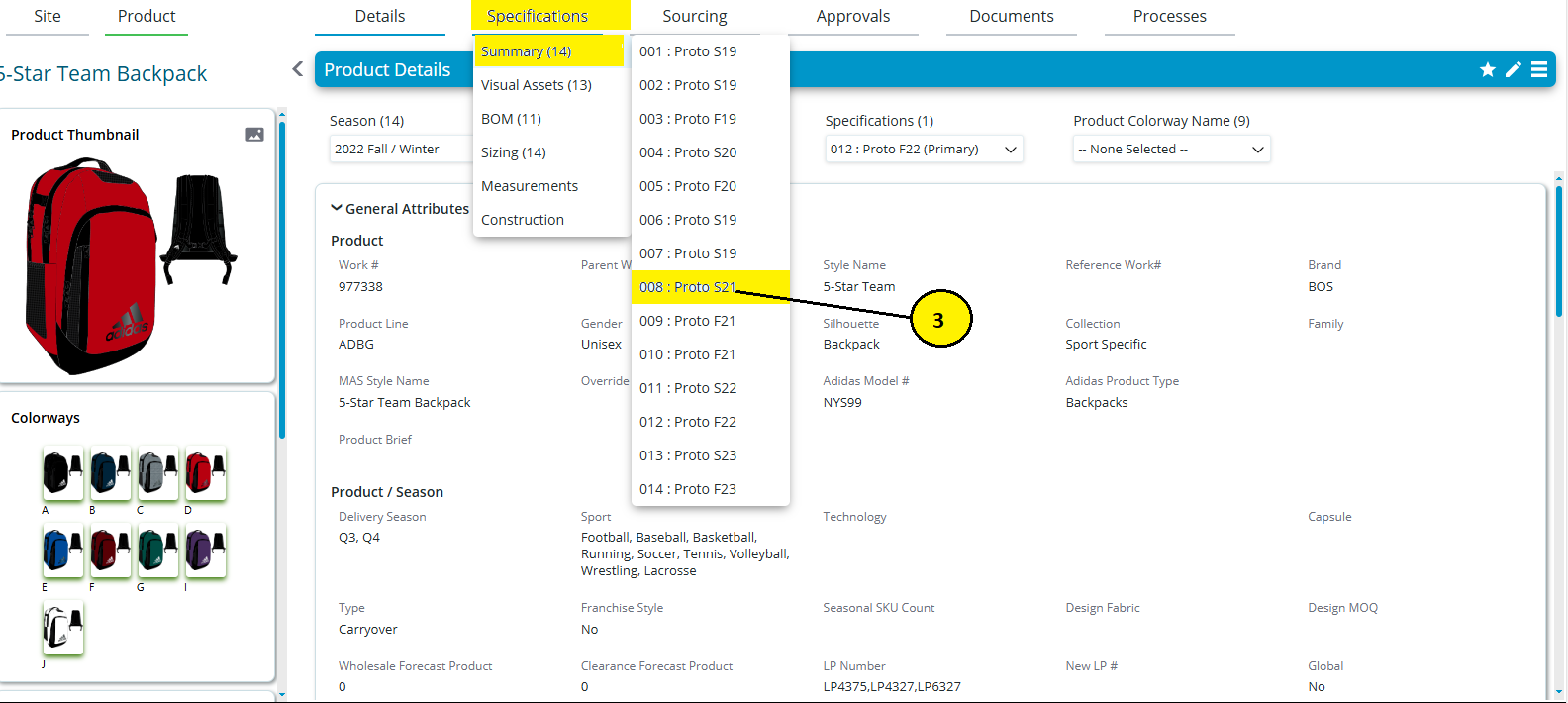
- Here are the components available in this spec.
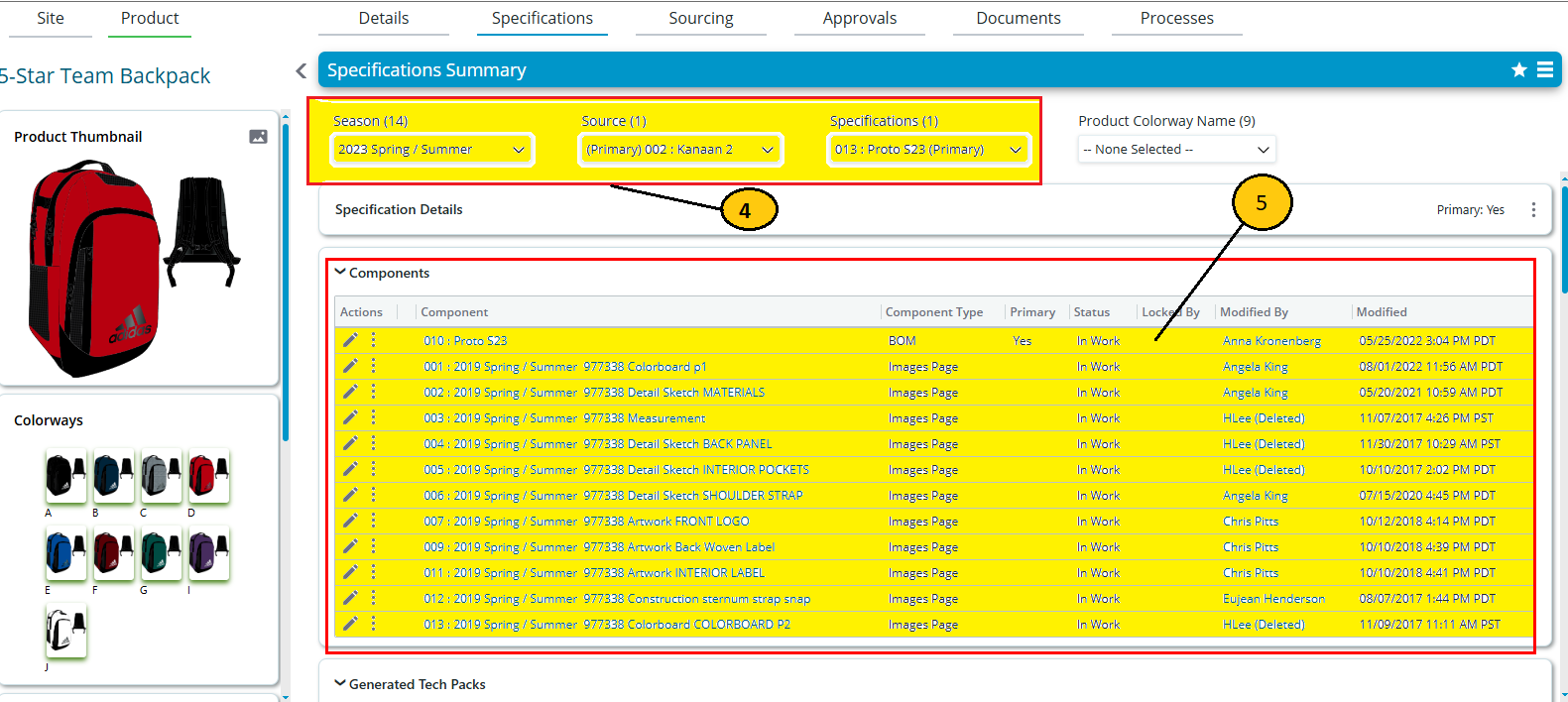
- In the Specification Components list, when we add a component to the current spec, we need to select this checkbox.
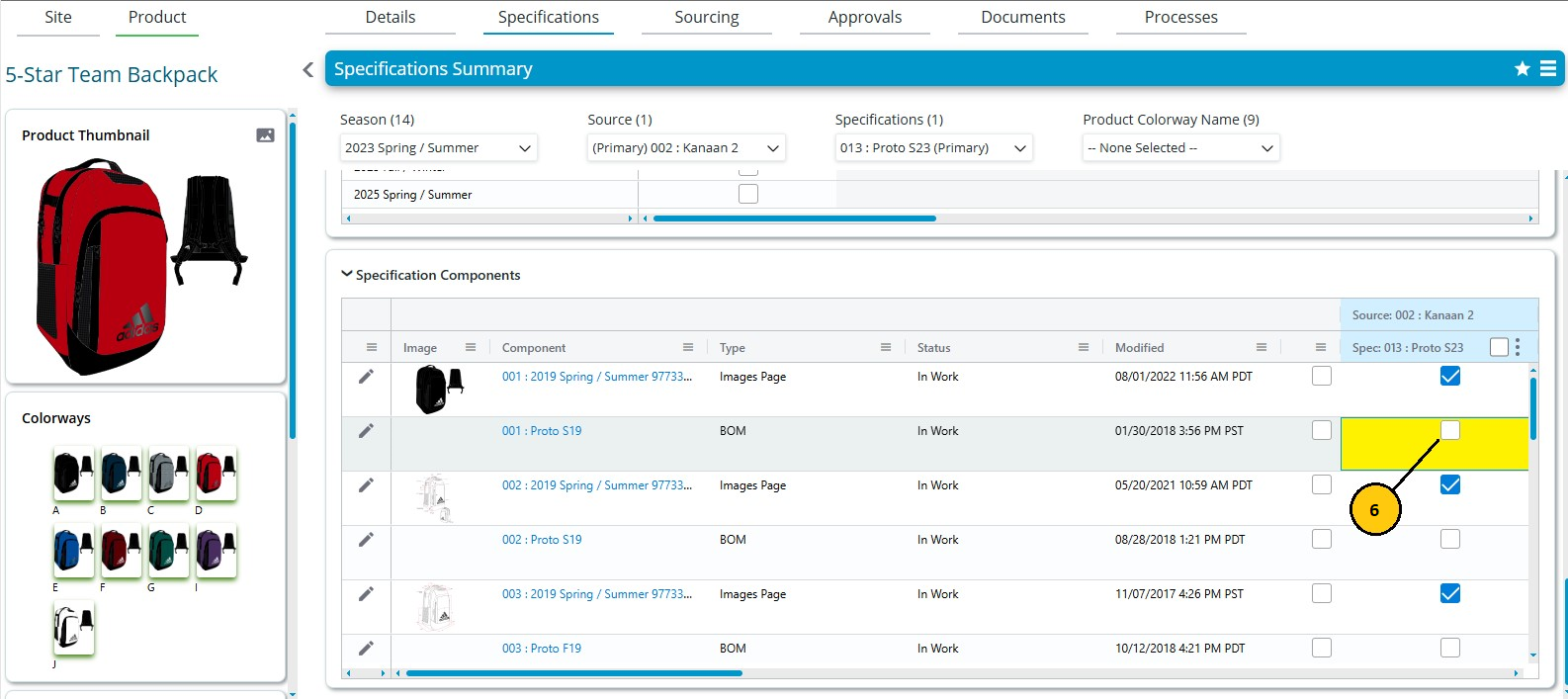
- Here it added in components.
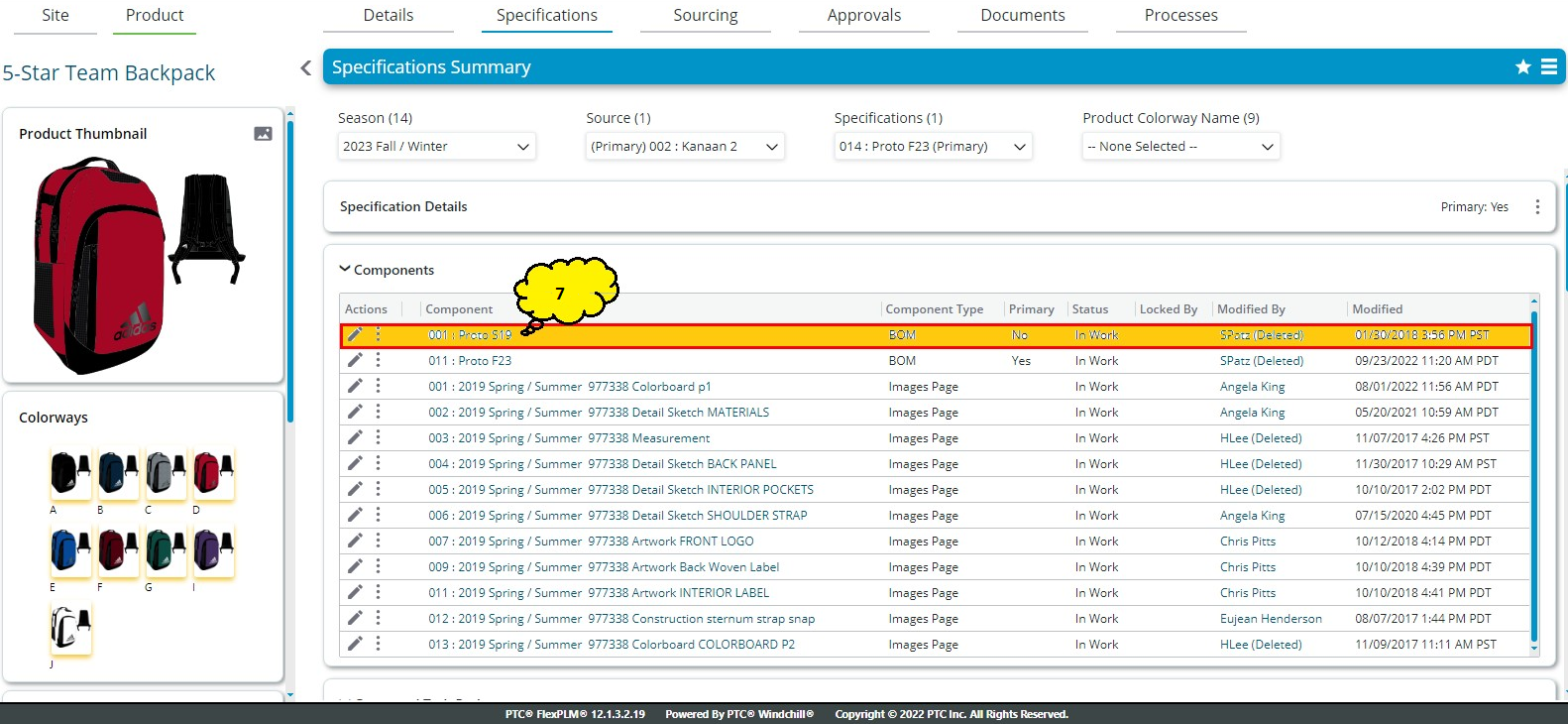
- For remove this component from list, click on this 3 dot and then click on remove.
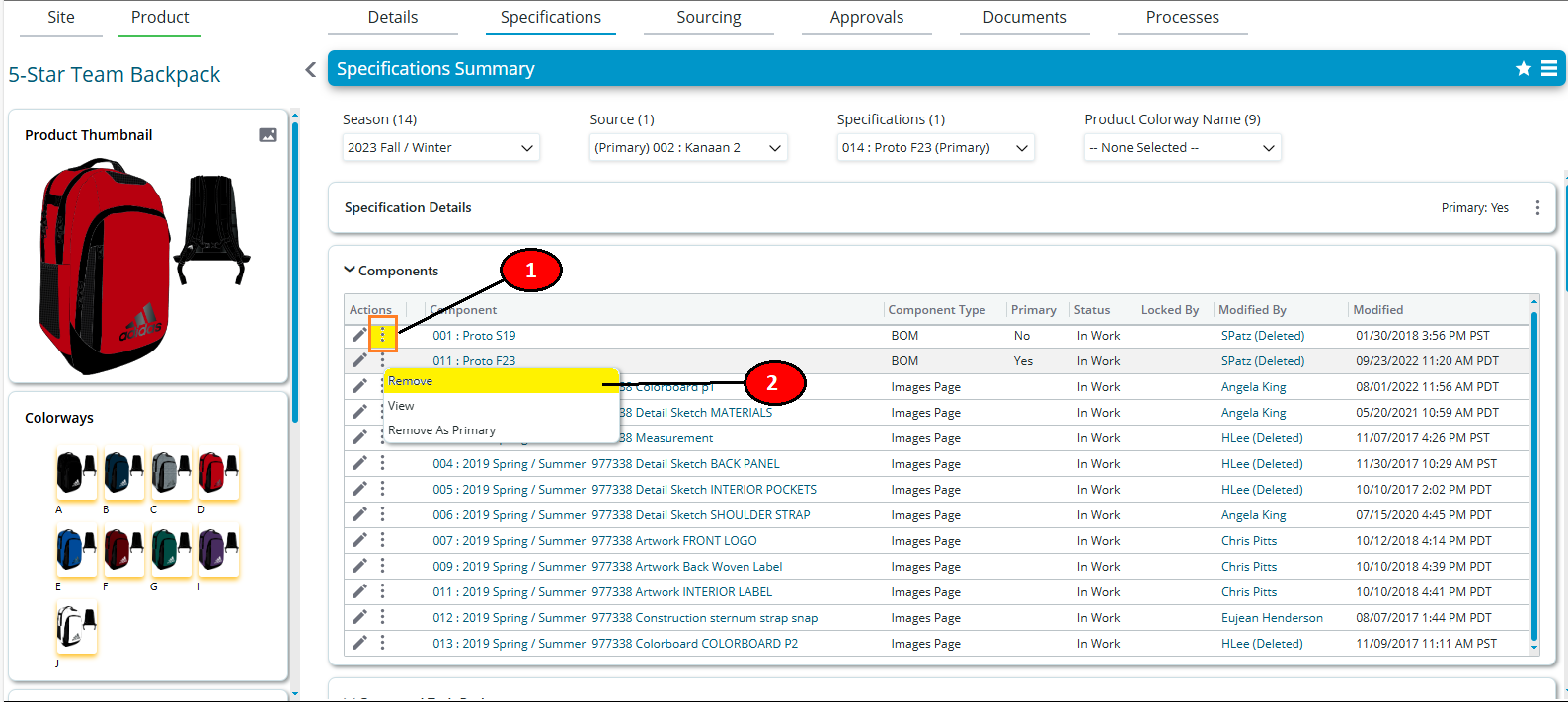
- Other way to remove from components Uncheck the check box from Specification Components to mass remove component from a spec.
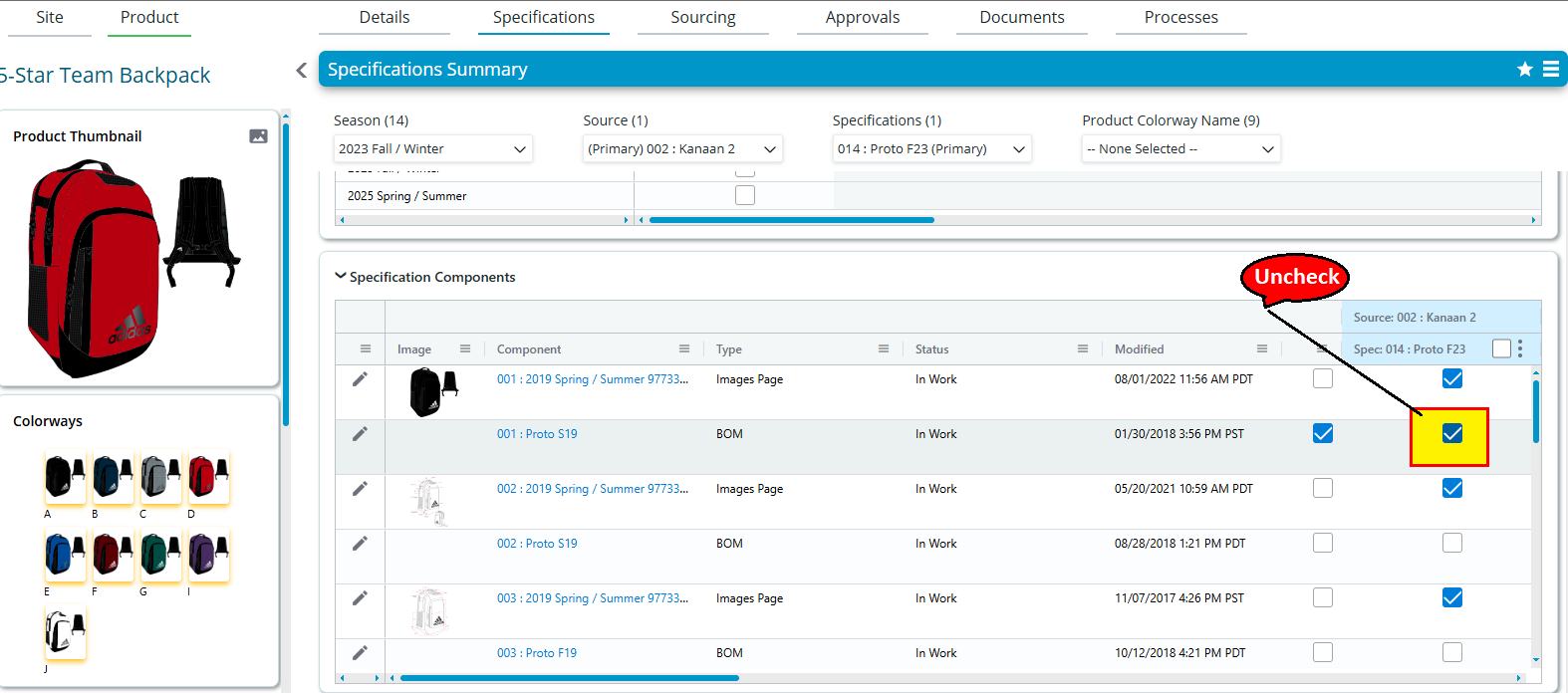
- Here is the result.
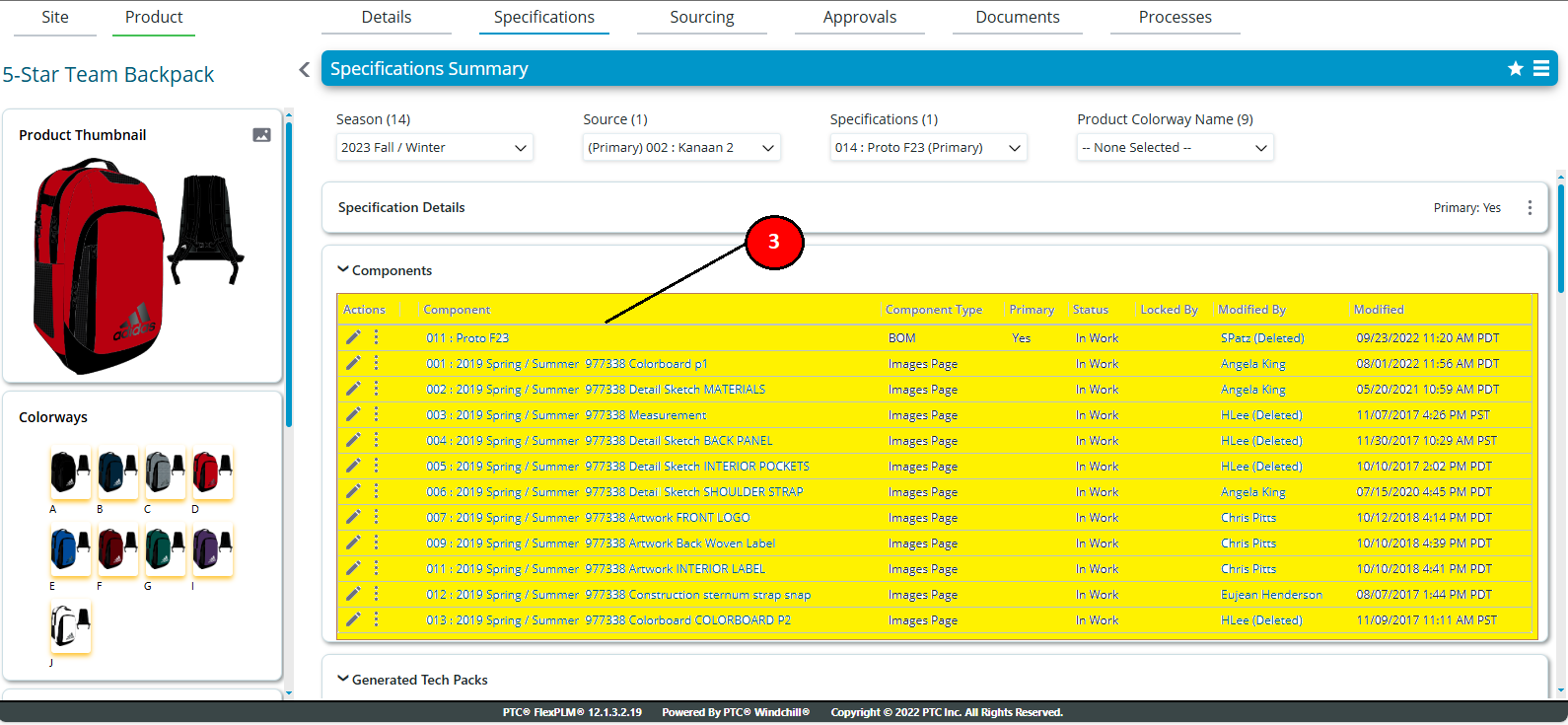
No results found